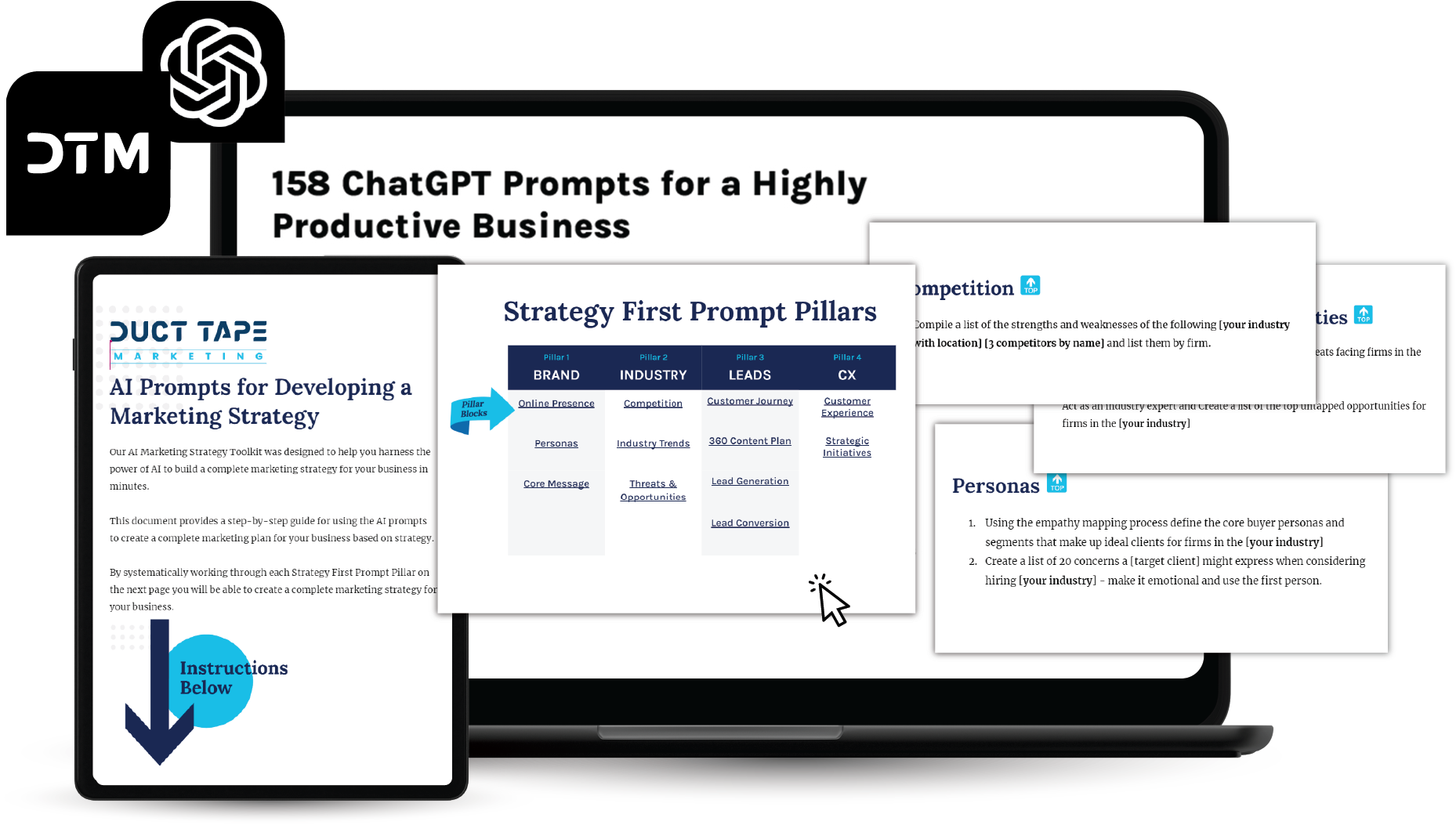As I suspect you’ve heard, Google has formally introduced their entry to the Like and Share button craze with something they have named +1. They’ve been working on this for some time but pushed it live to all last week. (So, perhaps we have yet another verb to all – +1’d)
The difference Google has to offer from the Like or InShare options is the tie to search and that’s where the +1 Button makes it’s obvious difference known.
To get started +1’ing the stuff you like, you’ll need to create a Google profile—or if you already have one, upgrade it. You can use your profile to see all of your +1’s in one place, and delete those you no longer want to recommend. To see +1’s in your Google search results you’ll need to be logged into your Google Account.
Now while logged into your Google account as you surf, you will start to see little greyed out +1 buttons offering you the opportunity to +1 any search results you find. This act then turns the greyed button to full color and leaves a trail for your Google contacts. When one of your Google contacts conducts a similar search, he or she will see that you +1’d the link. Word from Google is they will soon let your Twitter and Flickr contacts view your +1’s too.
There is some vagueness in Google’s language about who will actually see your +1s – “And even if none of your friends are baristas or caffeine addicts, we may still show you how many people across the web have +1’d your local coffee shop.”
Even more speculation surrounds how Google will use this new data point. They have said publicly that they will use this to show you more relevant ads on non Google sites based on your +1 activity. You can disable this through your account settings tab by clicking on Edit under +1 settings that appear there now.
Another point of speculation is how +1 data might impact Google’s search results. They have been displaying more personalized results based on your network for some time now (try some search logged in and logged out of your account and you’ll likely see different results.) and some believe +1 may become another marker of a site’s popularity and relevance.
As is the case for the Facebook Like button and the LinkedIn InShare button, Google has made it pretty simple to add the +1 button to your content. I’ve added it to this blog as I think giving people the opportunity to +1 the content at the point of interaction will certainly lead to more content getting marked by readers. (The visual highlight of the colored +1 button in search results alone is reason to take this act.)
The video above shows the basics of adding the +1 button, but here are the steps
1) Visit Google +1 button configuartor
2) Choose the size you want to add (I’ve added the Medium to this blog)
Option – Click advanced settings and add the URL of the page you are using the button on
3) Copy the first chunk of code just before the closing body tag of page or template
4) Copy the second chunk of code where you want the button to show up
In the video I also show you how to add the button to a WordPress blog so that it will automatically add the URL based on the permalink of the blog post. – you simply add the href attribute to the second chunk of code, but use the WordPress permalink code for the URL – href="<?php the_permalink(); ?>"
There’s also a WordPress plugin that makes it easy to accomplish this as well.